Blogs / Claude Code: The Intelligent Assistant for Coding in Terminal and IDE
Claude Code: The Intelligent Assistant for Coding in Terminal and IDE
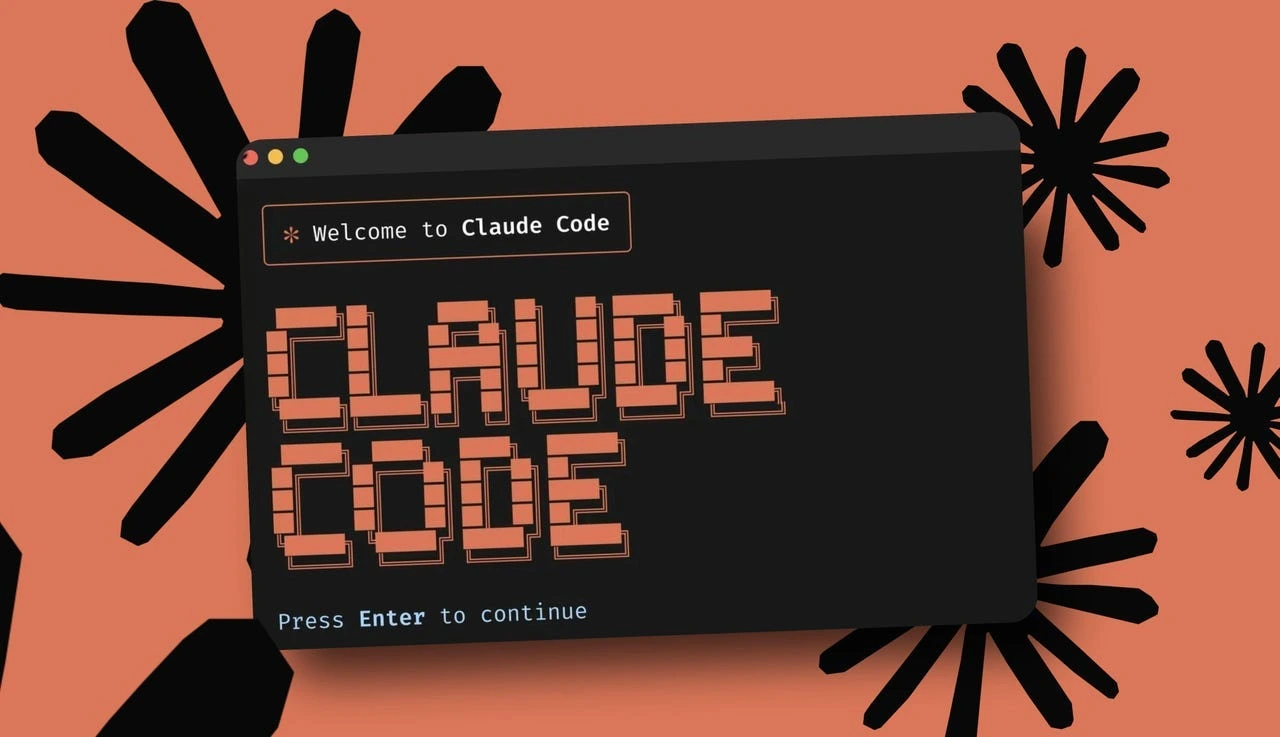
Introduction
Imagine it's 11 PM and you need to write a complete API for your project. Normally, this would take hours: designing endpoints, writing validations, implementing error handling, writing tests... But now you just open the terminal, type
claude and say: "Build a RESTful API for user management with JWT authentication." A few minutes later, all the necessary files are written, tests are passing, and the API is ready to run.This is no longer fantasy. Claude Code is Anthropic's intelligent coding assistant that works directly in your terminal and can build real projects, refactor code, find and fix bugs, and even work with Git - all with natural language commands.
What is Claude Code?
Claude Code is an agentic coding tool developed by Anthropic, built on the most powerful models of the Claude 4 family. Unlike traditional autocomplete tools that only suggest a few lines of code, Claude Code is a complete assistant that:
- Has deep understanding of your codebase - analyzes all project files
- Directly edits files - not just suggestions, but execution
- Runs terminal commands - test, build, deploy, and any other task
- Works with Git - commit, branch, pull request, and merge
- Works autonomously for hours - up to 7 hours without interruption on complex tasks
Most importantly, Claude Code installs directly in your terminal and doesn't require a browser or specific IDE. Just type
claude and start.Why is Claude Code Different?
1. Works in Your Natural Environment
Unlike GitHub Copilot which works in the IDE or Cursor which is a separate editor, Claude Code works exactly where you work: in the terminal. This means:
- No need to change IDE or install heavy plugins
- Complete control over every change with advanced diff system
- Ability to work simultaneously with other tools without conflicts
One developer says: "I used to keep Claude in a small sidebar. Now Claude is my main work and I only occasionally glance at the code."
2. Power of Claude Sonnet 4.5 Model
Claude Code uses Claude Sonnet 4.5, which is the world's best coding model. This model scored 72.7% on the SWE-bench benchmark, dramatically better than GPT-4.1 (54.6%) and Gemini 2.5 Pro (63.2%).
But numbers aren't enough. The real difference is in code quality:
- Valid Tool-Call Rate: increased from 25% to 80%
- Within-Limit Edit Rate: increased from 21.4% to 64.3%
- Error Rate: in Anthropic's internal benchmark, reduced from 9% to 0%
3. Checkpoints Feature - Easy Return to the Past
One of the biggest fears of working with AI is "what if everything breaks?" Claude Code solves this problem with the Checkpoints system. Before any change, your code state is saved and you can:
- Press
Esctwice to return to the previous version - Or use the
/rewindcommand - Choose to revert only code, only conversation, or both
This means you can confidently assign large and risky tasks to Claude, because you always have a way back.
Amazing Features of Claude Code
VS Code Extension (Beta) - Completely New Experience
One of the biggest recent updates is the introduction of a native VS Code extension that provides a completely graphical and integrated experience. This extension is designed for developers who prefer to work in an IDE rather than the terminal.
Key Extension Features:
1. Inline Diffs - Most Powerful Feature
When Claude wants to change code, it shows changes directly in your editor as inline diff - exactly like Git diff. You can:
- See line by line what's being added or removed
- Accept or reject changes with one click
- Add your own edits before accepting
- No need to copy-paste code
2. Plan Mode - Complete Control Over Workflow
Before Claude starts writing code, it shows a complete plan:
- Which files it will change
- What functions or classes will be added
- What tests will be written
You can review this plan and:
- Approve it if it's correct
- Give feedback if it needs changes
- Or completely reject it
This feature is especially useful for large refactorings.
3. Auto-Accept Mode - For Professional Developers
If you have complete confidence in Claude and want it to work faster, you can enable Auto-Accept. In this mode:
- Claude automatically applies changes
- No need to review every change
- You can always go back with Checkpoints
⚠️ Note: Only use this mode when:
- Working on a separate branch
- You have clean Git history
- You have enough experience with Claude Code
4. Smart Context Awareness
The extension automatically understands:
- Which file is open
- What part of code you've selected
- What diagnostic errors (lint, syntax) exist
This means you can select a function, say "refactor this" and Claude knows exactly what to do.
5. Dedicated Sidebar Panel
A dedicated panel in the sidebar that:
- Keeps conversation history
- Shows Claude's current work status
- Has a list of all pending changes
- Quick access to important commands
Installing and Setting Up the Extension
Method One - Automatic Installation (Recommended):
- Open VS Code terminal
- Type:
claude - The extension installs itself!
Method Two - Manual Installation:
- Go to VS Code Marketplace
- Search for "Claude Code for VS Code"
- Make sure it's from publisher "Anthropic" (not unofficial extensions)
- Click Install
Initial Settings:
- First time you open it, it asks for API key
- Get it from console.anthropic.com
- Enter it once, it's saved forever
Difference Between Extension and CLI
Many ask: "Why should I use the extension when I have CLI?" Both have the same capabilities but different workflows:
| Feature | CLI (Terminal) | VS Code Extension |
|---|---|---|
| Work Environment | Terminal | IDE |
| Show Changes | In terminal | Inline Diff |
| Review Code | With /diff command |
One click |
| Auto-Accept | /auto-edit command |
Graphical option |
| For Whom | Terminal lovers | Visual learners |
Use CLI when:
- You're more comfortable with terminal
- You want to script the workflow
- Working on remote server
Use VS Code Extension when:
- You prefer to see everything visually
- You want to review changes inline
- Use Plan Mode for better control
Practical Example with Extension
Imagine you want to add an authentication system:
1. Start the work:
- Open the sidebar (Claude icon)
- Say: "Add a JWT authentication system with middleware"
2. Review the plan:
Claude suggests:
If correct, click "Approve Plan".
3. Review changes:
Each file is displayed as inline diff. You see green (added) and red (removed) lines.
4. Accept or Modify:
- If good: "Accept All"
- If one place needs change: just reject that part and give feedback
This workflow is typically 10 times faster than manual writing.
Subagents - Smart Parallel Work
One of Claude Code's most powerful features is Subagents capability. Suppose you want to add a new feature that needs both backend and frontend. Claude Code can:
- Create a Subagent to build API in backend
- Simultaneously have another Subagent work on UI in frontend
- Both agents work with complete project context
- Finally integrate everything
This capability dramatically accelerates development workflow.
Hooks - Smart Automation
With Hooks you can define automatic actions at different workflow points:
bash
# Run tests after each file change
PreToolUse: run tests before editing
PostToolUse: format code after changes
Notification: send Slack message when doneFor example, you can say every time Claude changes a file:
- Format code with Prettier
- Run ESLint
- If there's an error, fix it yourself
- Finally create a commit
All automatic, without your intervention.
Background Tasks - Long Tasks Without Waiting
Some tasks take hours: building a large project, running a complete test suite, or deploying. Claude Code with Background Tasks can:
- Keep dev server in background
- Run build process without blocking your work
- Manage multiple tasks simultaneously
- Keep you informed of each task's progress
Model Context Protocol (MCP) - Connection to Outside World
One of Claude Code's most powerful features is MCP support. This open-source standard protocol allows Claude to connect to hundreds of external tools and services:
Development Tools:
- GitHub: repository management, pull request, issue
- Sentry: error monitoring and debug
- Jam: access to video, console logs, network requests
Design Tools:
- Figma: convert designs to real code
- Canva: design management and generation
Cloud Services:
- AWS/Azure/GCP: infrastructure management
- Stripe: payment integration
- Cloudinary: media management
Databases:
- PostgreSQL/MySQL: direct query and management
- MongoDB: CRUD operations
Adding MCP is very easy:
bash
# Add GitHub
claude mcp add github -- npx -y @modelcontextprotocol/server-github
# Add PostgreSQL
claude mcp add postgres -e DATABASE_URL=your-url -- npx -y @modelcontextprotocol/server-postgres
# List active servers
claude mcp listOne interesting use is the Context7 server that puts up-to-date and version-specific documentation of thousands of libraries directly in your prompt. This means Claude always works with the latest library versions, not old information.
Real and Practical Examples
Example 1: Refactoring a Complex Module
Suppose you have a heavy 200-line function that someone wrote 3 years ago and reading it is a nightmare:
bash
claude
> "Refactor this function. Split it into several smaller functions,
use clearer naming and write unit tests"Claude Code:
- Analyzes the code
- Identifies repetitive patterns
- Splits into 5-6 small functions
- Writes documentation
- Creates complete test suite
- Shows everything in clear diff
You just review and approve. Work that would take 3-4 hours is done in 10 minutes.
Example 2: Building Complete Feature with Git Workflow
bash
claude
> "Build a dashboard page for displaying user statistics.
It should have charts, real-time updates
and be responsive. Build all this in a new branch"Claude Code:
- Creates a new branch with
/git branch feature/user-dashboard - Creates necessary React components
- Implements API calls
- Builds charts with Recharts or Chart.js
- Adds responsive styling with Tailwind
- Writes Jest tests
- Creates commit with appropriate message
- If you want, also creates pull request
Example 3: Debugging a Complex Bug
You have a problem that only happens in production and don't know why:
bash
claude
> "We have a memory leak that crashes the server after 2 hours.
Analyze the logs and find the cause"If you have Sentry MCP installed, Claude:
- Accesses Sentry logs
- Analyzes error patterns
- Checks related code
- Identifies the problem (e.g., event listener not removed)
- Implements the fix
- Writes test to prevent this bug from recurring
Example 4: Converting Figma Design to Real Code
With Figma MCP you can:
bash
claude
> "Convert this Figma design to a React component: [link]"Claude:
- Connects to Figma API
- Extracts all elements and styles
- Creates a clean React component
- Styles with Tailwind CSS
- Makes it responsive
- Even implements animations
This is something designers and PMs can use without deep coding knowledge.
Installing and Setting Up Claude Code
Installing Claude Code is very simple:
Installing via NPM
bash
npm install -g @anthropic-ai/claude-codeInstalling via Homebrew (macOS)
bash
brew install anthropic/tap/claude-codeInstalling via pip (Python)
bash
pip install claude-codeAfter installation, just type in the terminal:
bash
claudeThe first time you run it, it asks for an API key which you can get from console.anthropic.com.
Advanced Settings
For more control, you can create a config file:
bash
# Set default model
export ANTHROPIC_MODEL="claude-sonnet-4-5-20250929"
# Set MCP output limit
export MAX_MCP_OUTPUT_TOKENS=50000
# Enable debug mode
export CLAUDE_DEBUG=truePricing and Limitations
Claude Code is available with any paid Claude subscription:
- Claude Pro ($17/month): for individual developers
- Claude Max: for heavier usage
- Claude for Work: for teams with organizational capabilities
Usage cost is typically $6 per day per active user, which is very minimal compared to a developer's time cost.
One CTO says: "Before Claude Code, small features would sit in the backlog for weeks. Now they're done the same day."
Comparison with Competitors
Claude Code vs GitHub Copilot
GitHub Copilot:
- Only autocomplete and code suggestions
- Works in IDE
- Needs manual context
Claude Code:
- Complete agent that writes code itself
- In terminal and IDE (with extension)
- Understands context itself
- Has complete Git workflow
GitHub recently even added Claude Sonnet 4 and Opus 4 as optional engines to Copilot.
Claude Code vs Cursor
Cursor:
- A complete separate IDE
- Must change your entire workflow
- Has graphical interface
Claude Code:
- Works in any IDE or terminal
- Your current workflow doesn't change
- More control over each action
Claude Code vs Windsurf
Windsurf was previously a strong competitor, but after Anthropic restricted its access to Claude models, many developers migrated to Claude Code.
Tips and Best Practices
1. Use /clear
Every time you start a new task, clear the chat:
bash
/clearThis prevents token waste and makes Claude work faster.
2. Specify Context Precisely
Better to say:
"Create a Button component in src/components folder"Rather than just saying:
"Create a Button"3. Use Checkpoints Before Big Tasks
Before starting a large refactor:
bash
/checkpoint
> "Now refactor the entire authentication system"If you don't like the result, just press
Esc Esc.4. Enable Auto-Accept Carefully
While auto-accept increases work speed, only use it when:
- You completely trust Claude
- Working on a separate branch
- Version control is active
5. Use Memory File
Claude Code creates a
claude.md file in the project root where you can save important project information:markdown
# Project Context
- This project is an e-commerce platform
- We use Next.js 14 with App Router
- State management with Zustand
- Payment with Stripe
- Always TypeScript strict modeThis information is preserved across all sessions and Claude works better.
Real Developer Experiences
Figma Company
"Claude Sonnet 4.5 has shown remarkable progress in Figma Make's initial tests. Teams can review their ideas with functional prototypes and smoother interactions."
Canva Company
"Claude Sonnet 4.5 has shown remarkable progress in our most complex and longest tasks - from engineering in our codebase to in-product features. It's noticeably smarter."
Independent Developer
"The night before launch, we had a problem with markdown rendering in the terminal. Ready-made libraries weren't enough. With a few prompts to Claude, it wrote a custom markdown parser that worked perfectly. Without Claude Code, we probably would have removed this feature."
A Startup
"Without Claude Code, our productivity would be halved. Tasks that used to sit in the backlog for weeks now get done the same day."
Limitations and Security Notes
Limitations
- Need Internet: Claude Code needs API connection
- Token Cost: For large projects, token cost can be high
- Possible Error: It can still make mistakes, so always review
- Language Limitation: It's better to write prompts in English
Security Notes
- Never share your API key
- Always use version control
- Use auto-accept carefully in production
- Carefully choose third-party MCP servers
- In VS Code use Restricted Mode for unknown workspaces
Future of Claude Code
Looking at Anthropic's roadmap, we can expect:
- Support for more models - probably Opus 4.1 with higher capabilities
- Deeper integration with IDEs - JetBrains and other IDEs
- Collaboration capabilities - team work on a codebase with multiple agents
- More MCP Servers - connection to more tools
- Performance improvement - higher speed and lower token consumption
Anthropic also recently held its first "Code with Claude" conference, showing this area is a high priority for them.
Conclusion: The Future of Coding from Today
Claude Code is not a simple tool, but a revolution in how we code. This tool shows what the future of software development will be like:
✅ Coding with natural language instead of complex syntax
✅ Intelligent agents that truly understand what you want
✅ Complete automation of repetitive and tedious tasks
✅ Complete control without being a black box
✅ Unparalleled integration with your existing workflow
If you're a developer who:
- Wants to code 2 to 10 times faster
- Is tired of repetitive tasks like writing tests or documentation
- Wants to focus on problem solving not syntax
- Needs to quickly prototype
Claude Code is exactly the tool you need. Getting started is very simple - just install and type
claude.The future of coding has started today. Are you ready?
✨
With DeepFa, AI is in your hands!!
🚀Welcome to DeepFa, where innovation and AI come together to transform the world of creativity and productivity!
- 🔥 Advanced language models: Leverage powerful models like Dalle, Stable Diffusion, Gemini 2.5 Pro, Claude 4.5, GPT-5, and more to create incredible content that captivates everyone.
- 🔥 Text-to-speech and vice versa: With our advanced technologies, easily convert your texts to speech or generate accurate and professional texts from speech.
- 🔥 Content creation and editing: Use our tools to create stunning texts, images, and videos, and craft content that stays memorable.
- 🔥 Data analysis and enterprise solutions: With our API platform, easily analyze complex data and implement key optimizations for your business.
✨ Enter a new world of possibilities with DeepFa! To explore our advanced services and tools, visit our website and take a step forward:
Explore Our ServicesDeepFa is with you to unleash your creativity to the fullest and elevate productivity to a new level using advanced AI tools. Now is the time to build the future together!